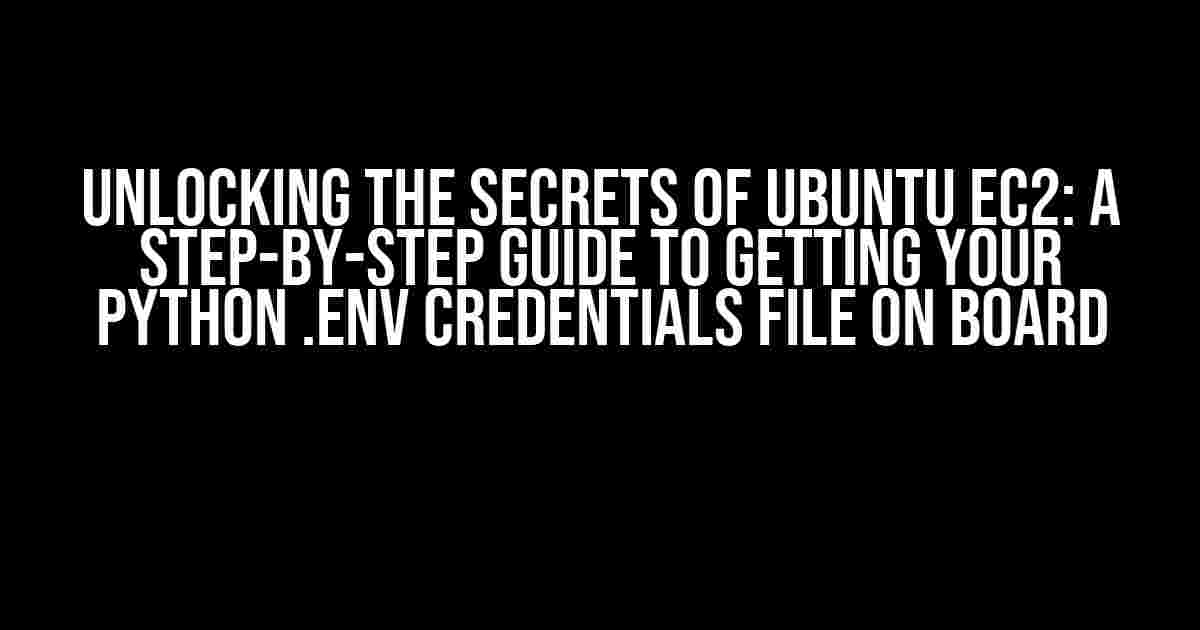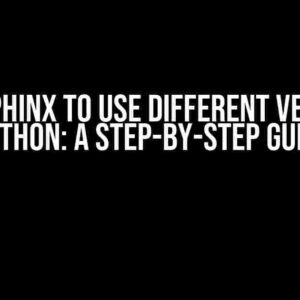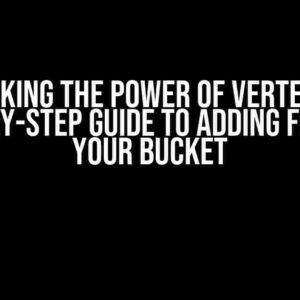Are you tired of manually entering your Python application’s credentials every time you deploy to Ubuntu EC2? Do you wish there was a more efficient and secure way to manage your environment variables? Look no further! In this comprehensive guide, we’ll walk you through the process of getting your Python `.env` credentials file into Ubuntu EC2, and unlock the full potential of your cloud-based application.
- What is a .env file, and why do I need it?
- Prerequisites: What you’ll need to get started
- Step 1: Prepare your .env file for upload
- Step 2: Transfer your .env file to your EC2 instance
- Step 3: Configure your Python application to use the .env file
- Step 4: Verify your .env file is being used
- Bonus: Securing your .env file on Ubuntu EC2
- Conclusion: Unlocking the Power of .env Files on Ubuntu EC2
What is a .env file, and why do I need it?
A `.env` file is a simple text file that stores environment variables specific to your application. These variables can include database credentials, API keys, and other sensitive information that your application needs to function properly. By separating these variables from your code, you can keep your application secure and flexible, making it easier to deploy and maintain.
In the context of Ubuntu EC2, a `.env` file is essential for managing your application’s credentials in a secure and efficient manner. By uploading your `.env` file to your EC2 instance, you can ensure that your application has access to the necessary credentials without compromising security.
Prerequisites: What you’ll need to get started
Before we dive into the instructions, make sure you have the following prerequisites in place:
- A running Ubuntu EC2 instance with SSH access
- A Python application with a `.env` file containing your environment variables
- A basic understanding of Linux command-line interfaces (CLI)
- A secure way to transfer files to your EC2 instance (e.g., SFTP orSCP)
Step 1: Prepare your .env file for upload
Before uploading your `.env` file to your EC2 instance, make sure it’s in the correct format and contains the necessary variables. Here’s an example of what your `.env` file might look like:
# Sample .env file DB_USERNAME=mydatabaseuser DB_PASSWORD=mydatabasepassword DB_HOST=mysqldb instance SECRET_KEY=mysecretkey
Make sure to replace the placeholder values with your actual credentials and variables.
Step 2: Transfer your .env file to your EC2 instance
There are several ways to transfer your `.env` file to your EC2 instance. We’ll cover two common methods: SFTP and SCP.
Method 1: Using SFTP
Using an SFTP client like FileZilla, connect to your EC2 instance using the following credentials:
- Host: your-ec2-instance-public-dns-or-ip
- Username: your-ec2-instance-username (default is ubuntu)
- Password: your-ec2-instance-password
- Port: 22 (default SSH port)
Once connected, navigate to the desired directory where you want to upload your `.env` file (e.g., `/home/ubuntu/.env`). Drag and drop your local `.env` file into the SFTP client, and it will be uploaded to your EC2 instance.
Method 2: Using SCP
Using the SCP command, you can transfer your `.env` file to your EC2 instance from your local machine. The basic syntax is as follows:
scp local-file-path username@ec2-instance-public-dns-or-ip:remote-file-path
Replace the placeholders with your actual values:
scp /local/path/to/.env ubuntu@your-ec2-instance-public-dns-or-ip:/home/ubuntu/.env
Enter your EC2 instance password when prompted, and the file will be uploaded.
Step 3: Configure your Python application to use the .env file
Now that your `.env` file is uploaded to your EC2 instance, you need to configure your Python application to use it. There are several ways to do this, depending on your application’s framework and requirements.
One popular method is to use the `python-dotenv` library, which allows you to load environment variables from a `.env` file.
pip install python-dotenv
In your Python application code, add the following lines to load the `.env` file:
from dotenv import load_dotenv load_dotenv()
This will load the environment variables from the `.env` file into your Python application.
Step 4: Verify your .env file is being used
To verify that your `.env` file is being used by your Python application, you can add some debug logging or print statements to check the values of your environment variables.
import os
print(os.environ.get('DB_USERNAME')) # Should print the value from your .env file
If everything is set up correctly, you should see the value from your `.env` file printed to the console.
Bonus: Securing your .env file on Ubuntu EC2
Now that your `.env` file is uploaded and configured, it’s essential to ensure its security and integrity. Here are some best practices to follow:
- Set permissions: `chmod 600 /home/ubuntu/.env` to restrict access to the file
- Store sensitive variables: Consider using a secure secrets manager like AWS Secrets Manager or HashiCorp’s Vault
- Regularly rotate credentials: Update your `.env` file with new credentials periodically to maintain security
- Monitor file access: Use logging and monitoring tools to detect any unauthorized access to your `.env` file
| Best Practice | Description |
|---|---|
| Set permissions | Restrict access to the .env file using chmod |
| Store sensitive variables | Use a secure secrets manager to store sensitive credentials |
| Regularly rotate credentials | Update your .env file with new credentials periodically |
| Monitor file access | Use logging and monitoring tools to detect unauthorized access |
Conclusion: Unlocking the Power of .env Files on Ubuntu EC2
In this comprehensive guide, we’ve covered the steps to get your Python `.env` credentials file into Ubuntu EC2. By following these instructions, you’ll be able to securely manage your application’s credentials and unlock the full potential of your cloud-based application.
Remember to prioritize security and regularly monitor your `.env` file for any unauthorized access. With the right tools and best practices in place, you’ll be able to focus on developing and scaling your application with confidence.
Happy coding, and see you in the cloud!
Here are the 5 Questions and Answers about “How do I get my Python .env credentials file into Ubuntu EC2?”
Frequently Asked Question
Are you stuck trying to get your Python .env credentials file into Ubuntu EC2? We’ve got you covered!
Where should I store my .env file in Ubuntu EC2?
Store your .env file in the root of your project directory, or in a secure location such as ~/.env. Make sure to add it to your .gitignore file so it’s not committed to your version control system.
How do I upload my .env file to Ubuntu EC2?
Use Secure Copy (SCP) or SFTP to upload your .env file to your Ubuntu EC2 instance. You can also use a cloud-based storage service like Amazon S3 or Google Cloud Storage to store and retrieve your .env file.
How do I set environment variables from my .env file in Ubuntu EC2?
Use the `source` command to load environment variables from your .env file in Ubuntu EC2. For example, run `source .env` in your terminal to load the variables. You can also add this command to your ~/.bashrc file to load the variables automatically.
How do I use environment variables in my Python script with Ubuntu EC2?
Use the `os` module in Python to access environment variables. For example, `import os; db_username = os.environ[‘DB_USERNAME’]` retrieves the value of the `DB_USERNAME` environment variable.
What are best practices for securing my .env credentials file in Ubuntu EC2?
Use secure protocols to upload and store your .env file, set file permissions to restrict access, and avoid committing your .env file to version control. You can also use environment variable management tools like dotenv or envparse to securely manage your credentials.