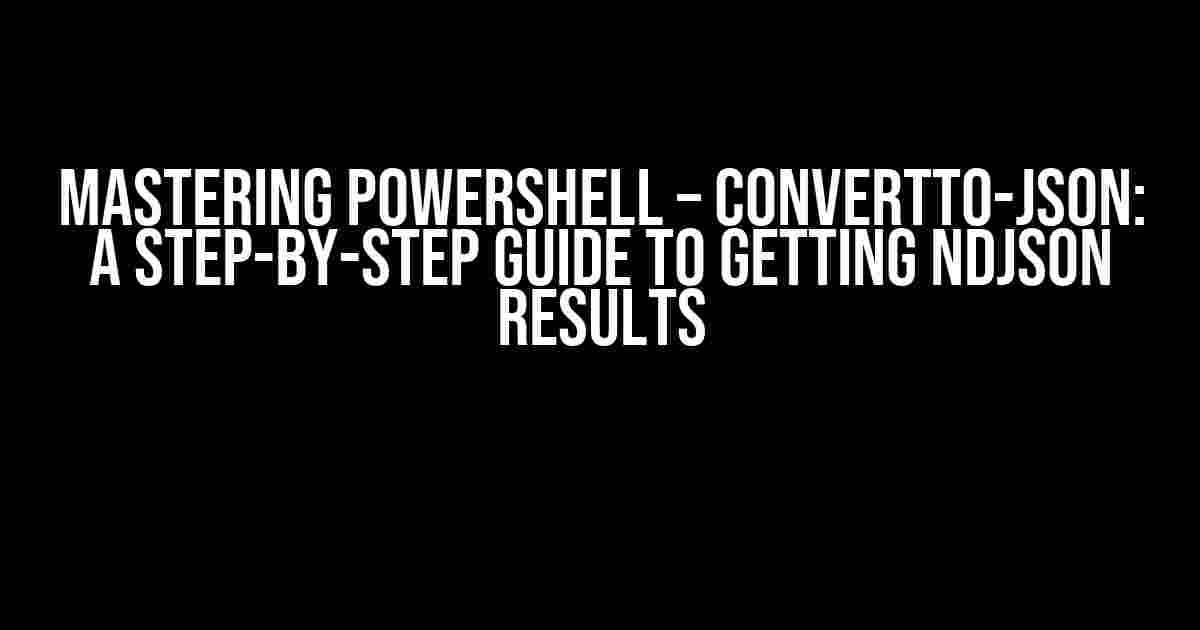Are you tired of dealing with cumbersome JSON formatting in PowerShell? Do you want to learn how to easily convert your data into a neat and tidy NDJSON format using the ConvertTo-Json cmdlet? Look no further! In this comprehensive guide, we’ll take you on a journey to master PowerShell’s ConvertTo-Json cmdlet and get you producing NDJSON results like a pro.
What is NDJSON?
Before we dive into the world of ConvertTo-Json, let’s quickly cover what NDJSON is. NDJSON, or Newline Delimited JSON, is a format used to represent a sequence of JSON objects, each separated by a newline character. It’s perfect for streaming JSON data, making it an ideal choice for large datasets or real-time data processing.
Why Use ConvertTo-Json in PowerShell?
PowerShell’s ConvertTo-Json cmdlet is a powerful tool for converting PowerShell objects into JSON format. It’s a convenient way to serialize data, making it easy to share or store. By using ConvertTo-Json, you can:
- Convert complex PowerShell objects into a lightweight, human-readable format
- Easily share data with other systems or languages that support JSON
- Store data in a compact, efficient format
Getting Started with ConvertTo-Json
Let’s start with the basics. The ConvertTo-Json cmdlet is part of the PowerShell 3.0 and later versions. If you’re running an earlier version, you can upgrade to a supported version or use alternative methods, like the `Json.NET` library.
To use ConvertTo-Json, you’ll need to provide an input object. This can be any valid PowerShell object, such as a custom object, a hashtable, or even an array.
PS> $myObject = [PSCustomObject]@{
Name = "John Doe"
Age = 30
Occupation = "Developer"
}
PS> $myObject | ConvertTo-JsonThis will output a JSON string representation of the `$myObject` object:
{
"Name": "John Doe",
"Age": 30,
"Occupation": "Developer"
}Customizing ConvertTo-Json Output
By default, ConvertTo-Json will output a JSON string with the property names as strings. If you want to customize the output, you can use the following parameters:
-Depth: Specifies the maximum depth of the JSON object-Compress: Removes unnecessary whitespace from the JSON output-EnumsAsStrings: Outputs enum values as strings instead of integers
For example, to compress the output and remove whitespace, you can use:
PS> $myObject | ConvertTo-Json -CompressThis will output a compact, single-line JSON string:
{"Name":"John Doe","Age":30,"Occupation":"Developer"}Getting NDJSON Results with ConvertTo-Json
Now that we’ve covered the basics of ConvertTo-Json, let’s focus on getting NDJSON results. To achieve this, we’ll need to use the `-Unescape` parameter and a bit of creativity.
The `-Unescape` parameter tells ConvertTo-Json to output each JSON object on a separate line, effectively creating an NDJSON stream.
PS> $myObject | ConvertTo-Json -UnescapeHowever, this will output the JSON object with a trailing newline character. To remove this, we can use the `ForEach-Object` cmdlet:
PS> $myObject | ConvertTo-Json -Unescape | ForEach-Object { $_ -replace '\n$' }This will output a clean NDJSON stream:
{"Name":"John Doe","Age":30,"Occupation":"Developer"}
{"Name":"Jane Doe","Age":25,"Occupation":"Designer"}
...Working with Arrays and Hashtables
When working with arrays or hashtables, you might want to output each element or key-value pair as a separate NDJSON object. To achieve this, you can use the `ForEach-Object` cmdlet to iterate over the collection and convert each element to JSON.
PS> $myArray = @(
[PSCustomObject]@{Name = "John Doe"; Age = 30; Occupation = "Developer"}
[PSCustomObject]@{Name = "Jane Doe"; Age = 25; Occupation = "Designer"}
)
PS> $myArray | ForEach-Object { $_ | ConvertTo-Json -Unescape } | ForEach-Object { $_ -replace '\n$' }This will output an NDJSON stream with each array element as a separate JSON object:
{"Name":"John Doe","Age":30,"Occupation":"Developer"}
{"Name":"Jane Doe","Age":25,"Occupation":"Designer"}
...Troubleshooting Common Issues
When working with ConvertTo-Json, you might encounter some common issues. Here are a few troubleshooting tips:
| Issue | Solution |
|---|---|
| ConvertTo-Json is not available in PowerShell 2.0 | Upgrade to PowerShell 3.0 or later, or use alternative methods like Json.NET |
| ConvertTo-Json outputs a JSON string with escape sequences | Use the -Unescape parameter to output a clean JSON string |
| ConvertTo-Json outputs a JSON object with unnecessary whitespace | Use the -Compress parameter to remove unnecessary whitespace |
Conclusion
Mastering PowerShell’s ConvertTo-Json cmdlet is a crucial step in unlocking the power of JSON data processing. By following this comprehensive guide, you’ve learned how to:
- Use ConvertTo-Json to convert PowerShell objects to JSON
- Customize ConvertTo-Json output using parameters like -Depth and -Compress
- Get NDJSON results with ConvertTo-Json using the -Unescape parameter and ForEach-Object cmdlet
- Troubleshoot common issues when working with ConvertTo-Json
Now that you’ve mastered ConvertTo-Json, you’re ready to take your PowerShell scripting to the next level. Happy scripting!
Frequently Asked Question
Get ready to unleash the power of PowerShell’s ConvertTo-Json cmdlet and discover the secrets to obtaining a gorgeous NDJSON result!
Q1: What is the default behavior of ConvertTo-Json in PowerShell?
By default, ConvertTo-Json in PowerShell returns a pretty-formatted JSON string with indentation and line breaks. This is not suitable for NDJSON (Newline Delimited JSON) output, which requires a single JSON object per line.
Q2: How can I disable the pretty-printing in ConvertTo-Json to get a compact JSON output?
You can use the `-Compress` parameter with ConvertTo-Json to disable pretty-printing and get a compact JSON output. For example: `ConvertTo-Json -Compress -InputObject $myObject`.
Q3: What is the `-Depth` parameter used for in ConvertTo-Json?
The `-Depth` parameter specifies the maximum number of levels to serialize an object. If you have deeply nested objects, increasing the depth can help ensure a complete serialization. However, be cautious, as high depths can lead to performance issues.
Q4: Can I use ConvertTo-Json to output an array of objects as NDJSON?
Yes, you can! To output an array of objects as NDJSON, use the `-Compress` parameter and pipe the output to `ForEach-Object` with the `ConvertTo-Json` cmdlet again. For example: `$myArray | ForEach-Object { $_ | ConvertTo-Json -Compress }`.
Q5: Are there any limitations or considerations when using ConvertTo-Json for large datasets?
Yes, when working with large datasets, ConvertTo-Json can consume significant memory and CPU resources. Be mindful of performance and memory usage, especially when dealing with massive objects or arrays. Consider using streaming or chunking approaches to process large datasets.